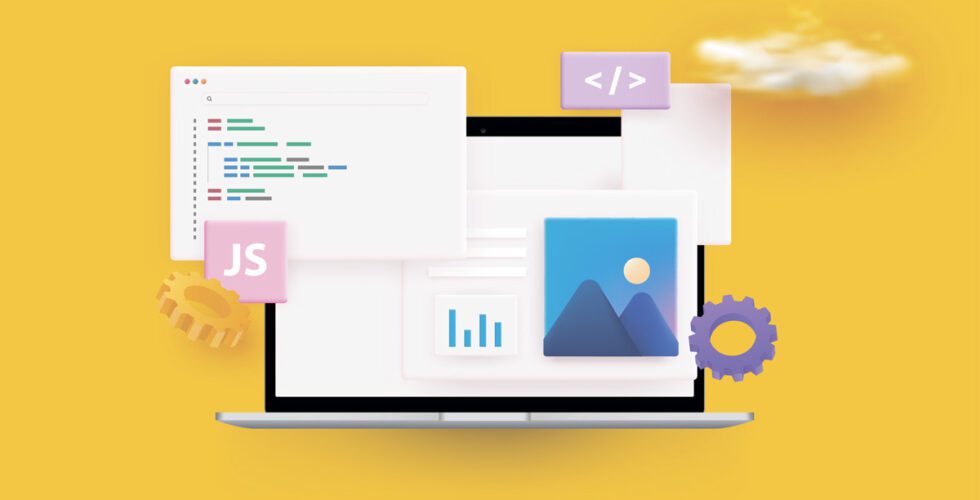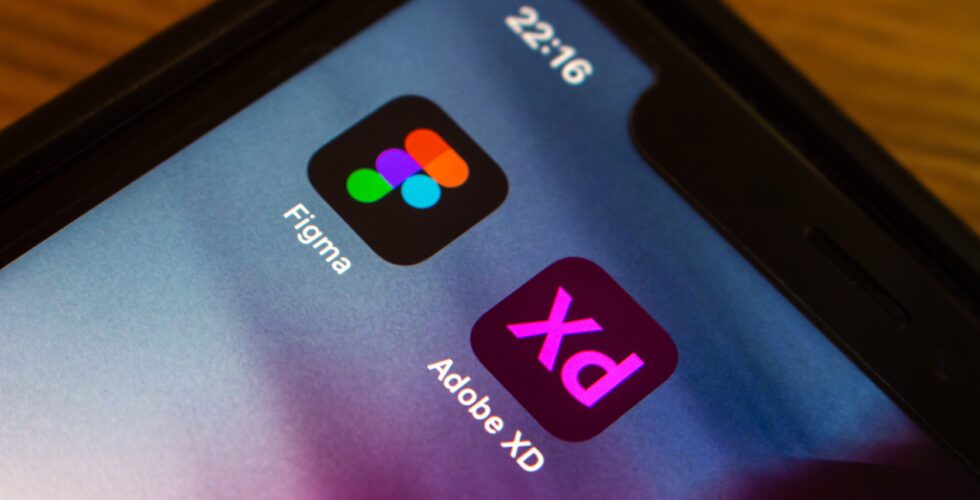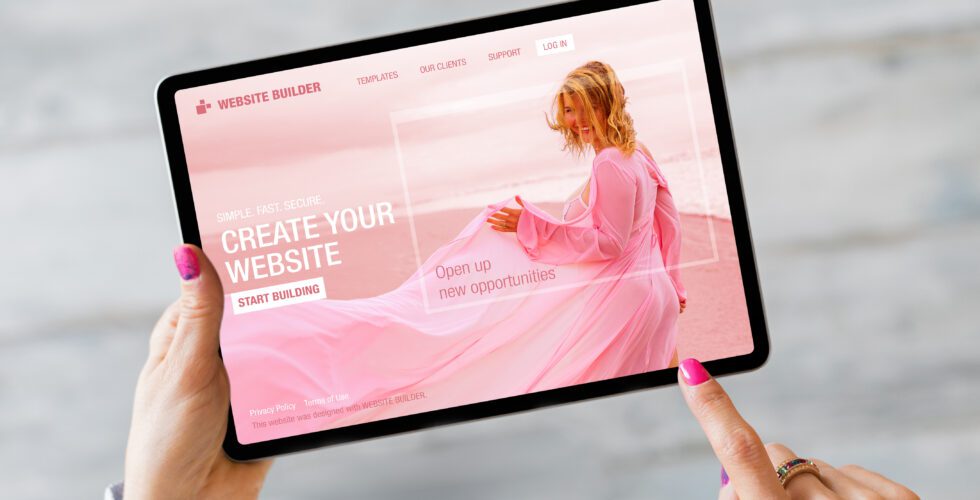
WordPress Theme Builders: Pros and Cons
We at Beluga are website makers, so, as you might imagine, we prefer all things custom. Anything default and premade is usually beneath our development team, but still, we can’t ignore the growing popularity of WordPress theme builders. Today we’ll take a closer look at …